Кафедра: АСОИиУ
Лабораторная работа
(на английском языке)
Understanding Maya
Maya
Maya is a character animation and visual effects system designed for the professional animator. Built on a procedural architecture called the Dependency graph, Maya offers incredible power and flexibility for generating digital images of animated characters and scenes. As soon as you launch Maya and begin clicking on the various icons and menus, you begin to get a sense of the possibilities that lie ahead. This tutorial book is designed to quickly make those possibilities real by giving you hands-on experience with Maya as you complete a series of project-focused lessons. This book is designed to teach you how to work in MayaOs integrated environment. In each project, you will model, animate, texture map, add visual effects and render. Shown below are the four projects that you will be animating as you complete this book:

Getting Started: Bouncing Ball

Project One: Salty the Seal

Project Two: Space Battle

Project Three: Primitive Man
Understanding Maya
To understand Maya, it helps to understand how Maya works at a conceptual level. This introduction is designed to give you the story about Maya. This means that the focus of this introduction will be on how different Maya concepts are woven together to create an integrated workspace. While this book teaches you how to model, animate and render in Maya, these concepts are taught with a particular focus on how MayaOs underlying architecture supports the creation of animated sequences. You will soon learn how MayaOs architecture can be explained using a single line. nodes with attributes that are connected. As you work through this book, the meaning of that statement becomes clearer and you will learn to appreciate how MayaOs interface lets you focus on the act of creation, while giving you access to the power inherent in the underlying architecture.

A typical Maya workspace layout
The user interface
The Maya user interface includes a number of tools, editors and controls. You can access these using the main menus or using special context-sensitive marking menus. You can also use shelves to store important icons or hotkeys to speed up workflow. Maya is designed to let you configure the user interface as you see fit.
Забиваем Сайты В ТОП КУВАЛДОЙ - Уникальные возможности от SeoHammer
Каждая ссылка анализируется по трем пакетам оценки: SEO, Трафик и SMM.
SeoHammer делает продвижение сайта прозрачным и простым занятием.
Ссылки, вечные ссылки, статьи, упоминания, пресс-релизы - используйте по максимуму потенциал SeoHammer для продвижения вашего сайта.
Что умеет делать SeoHammer
— Продвижение в один клик, интеллектуальный подбор запросов, покупка самых лучших ссылок с высокой степенью качества у лучших бирж ссылок.
— Регулярная проверка качества ссылок по более чем 100 показателям и ежедневный пересчет показателей качества проекта.
— Все известные форматы ссылок: арендные ссылки, вечные ссылки, публикации (упоминания, мнения, отзывы, статьи, пресс-релизы).
— SeoHammer покажет, где рост или падение, а также запросы, на которые нужно обратить внимание.
SeoHammer еще предоставляет технологию Буст, она ускоряет продвижение в десятки раз,
а первые результаты появляются уже в течение первых 7 дней.
Зарегистрироваться и Начать продвижение
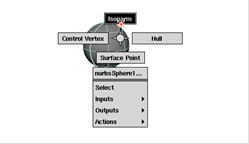
Marking menu
To work with objects, you can enter values using coordinate entry or you can use more interactive 3D manipulators. Manipulator handles let you edit your objects with a simple click-drag.
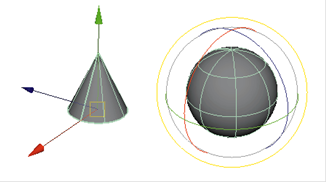
Maya manipulators
MayaOs user interface supports multiple levels of undo and redo and includes a drag anddrop paradigm for accessing many parts of the workspace.
You will learn how to use the various user interface elements in Lesson One and the Working in 3D.
In Maya, you will build and animate objects in three dimensions. These dimensions are defined by the cardinal axes which are labeled as X, Y and Z. These represent the length (X), height (Y) and depth (Z) of your scene. These axes are represented by colors.
red for X, green for Y and blue for Z.
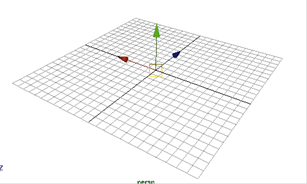
The cardinal axes
In Maya, the Y-axis is pointing up which is also referred to as Y-up.
As you position, scale and rotate your objects, these three axes will serve as your main points of reference. The center of this coordinate system is called the origin and has a value of 0, 0, 0.
UV coordinate space
As you build surfaces in Maya, they are created with their own coordinate space that is define by U in one direction and V in another. You can use these coordinates when you are working with curve on surface objects or when you are positioning textures on a surface. One corner of the surface acts as the origin of the system and all coordinates lie directly on the surface. You can make surfaces live in order to work directly in the UV coordinate space. You will also encounter U and V attributes when you place textures onto surfaces.
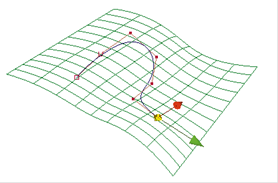
Views
In Maya, you visualize your scenes using view panels that let you see into the 3D world.
Perspective views let you see your scene as if you were looking at it with your own eyes or through the lens of a camera.
Orthographic views are parallel to the scene and offer a more objective view. They focus on two axes at a time and are referred to as the Top, Side and Front views.
In many cases, you will require several views to help you define the proper location of your objects. An objectOs position that looks good in the Top view may not make sense in a Side view. Maya lets you view multiple views at one time to help coordinate what you see.
Perspective view
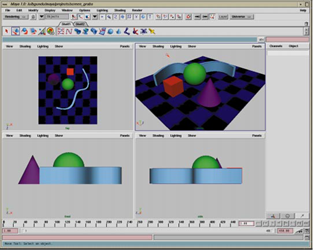
Orthographic views
Cameras
To achieve a particular view, you look through a digital camera. An orthographic camera defines the view using a parallel plane and a direction while a perspective camera uses an eye point, a look at point and a focal length.
Сервис онлайн-записи на собственном Telegram-боте
Попробуйте сервис онлайн-записи VisitTime на основе вашего собственного Telegram-бота:
— Разгрузит мастера, специалиста или компанию;
— Позволит гибко управлять расписанием и загрузкой;
— Разошлет оповещения о новых услугах или акциях;
— Позволит принять оплату на карту/кошелек/счет;
— Позволит записываться на групповые и персональные посещения;
— Поможет получить от клиента отзывы о визите к вам;
— Включает в себя сервис чаевых.
Для новых пользователей первый месяц бесплатно.
Зарегистрироваться в сервисе
Orthographic camera

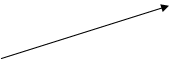 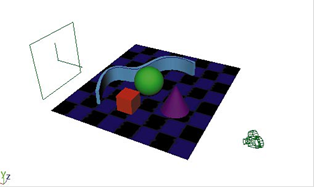
Perspective camera
Perspective and orthographic cameras
Image planes
When you work with cameras, it is possible to place special backdrop objects called.
Image planes onto the camera. An image plane can be placed onto the camera so that as the camera moves, the plane stays aligned.
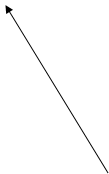     Image plane Image plane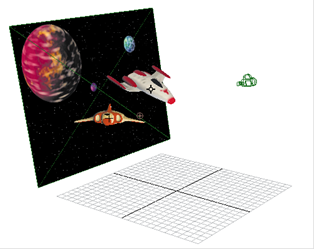 Camera Camera
The image plane has several attributes that allow you to track and scale the image. These attributes can be animated to give the appearance that the plane is moving.

|